If you have a home network with PCs having Windows 7 operating system and XP on the other, you might want to share files between them. Today, we will look at the steps on how to share files and some hardware devices like a printer between these two operating systems. For this tutorial, I am using machines with Windows 7 Starter and XP Professional SP3 which are connected through an Edimax wireless broadband router.
First, see to it that both machines are members of the same Workgroup which by default is named Workgroup.
On Windows 7 machine, go to Control Panel \ Network and Internet \ Network and Sharing Center. Then, click Change advanced sharing settings located on the upper left of the screen.
Verify the following settings below under Advanced Sharing Settings for the Home or Work and Public profile.
If you want any user to have access to your public shares, turn off password protection located on the bottom of the list of Advanced Sharing Settings.
To keep it enabled, make sure that there is a log in account and passwords for the other XP machines.
If you go into Network in Windows 7, you can now see the XP machine as well as the Windows 7 which is in this case, the Mysticgeek-PC.
If you want to share the printer on the Windows 7 machine, go into Start menu and click Devices and Printers. Then, double click the printer icon.
Double click “Customize your printer”.
Now, you’ll see the Properties screen. Click the Sharing Tab and check the box to share the printer and type its share name.
Meanwhile, if your XP machine is an x86 OS, you can install Additional Drivers before setting up the XP machine.
In order to find the shared folders and devices, double click the Windows 7 machine icon under Network. You can see that the printer connected to Windows 7 machine is shared and also the Users Folder.
On your XP machine, open up My Network Places and you’ll find the Windows 7 (mysticgeek-pc) shared folder.
Double click on the Share folder in order to find a list of shared folders in the Public folder on Windows 7. If you have enabled password protection, you need to type the username and password of the user account of the Windows 7 machine first.
To set up the shared printer in XP machine, go to Start menu and click Printers and Faxes. Kick off the Add Printer Wizard.
Select “A network printer, or a printer attached to another computer” and click Next.
Next, select “Connect to this printer…” and type in the path for the printer connected to the Windows 7 machine. Then, click next.
Click Yes to confirm.
Finally, click Finish to install and complete the Wizard.
Also take note that there are some instances that you will need to install the x86 XP drivers for the shared printer because Windows 7 drivers might not be compatible with XP. When everything is installed, open up Printers and Faxes in order to find the shared printer.
The above-mentioned steps can help you get started with sharing your files and other devices between Windows 7 and XP machine. A couple of restarts on your XP machine might also be required for you to see the shared resources on Windows 7.
Subscribe to:
Post Comments (Atom)





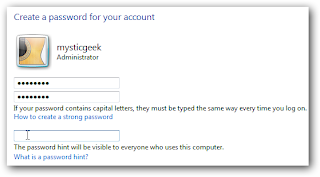




















0 comments:
Post a Comment